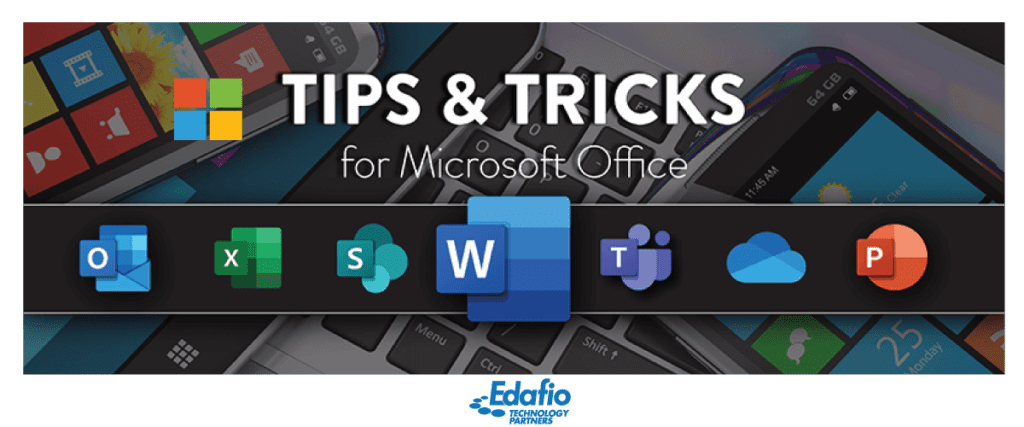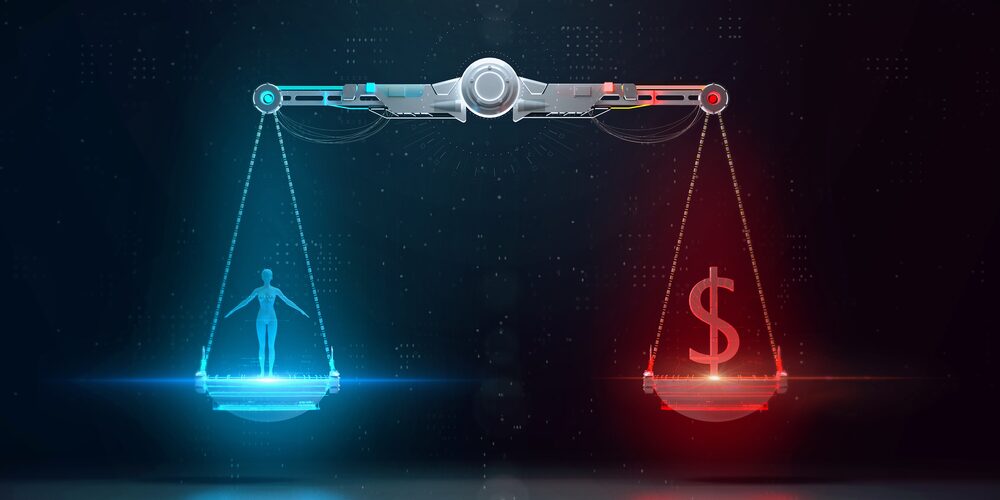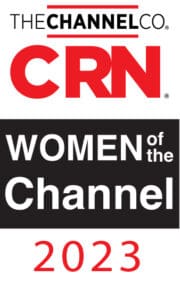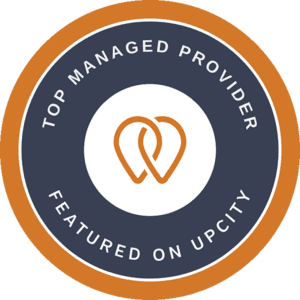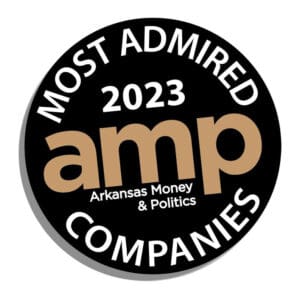When people do more in less time, they have the opportunity to tackle more projects with innovation and creativity. Unfortunately, employees are usually so swamped up with work that they only learn the titbits of Microsoft 365.
Presently, millions of people and businesses are using Microsoft 365: a productivity suite that entails Excel, Microsoft Word, Publisher, Outlook, and Access. Microsoft 365, the cloud-based version of the Word application, combines best-in-class apps with next-level security, device management, and extensive cloud services to deliver a more personalized and efficient service.
So, how can you optimize this tiptop, transcendent cloud platform?
Microsoft 365 Best Practices:
Tell Me Feature
Finding answers to a solution can be time-consuming, especially with the rise of remote working. Unlike help screens, the “tell me” feature allows you to enter phrases (or words) that direct you to a “command” feature.
Focused Inbox
Does your workday begin like this?
• Open Outlook email inbox
• Feel overwhelmed
• Run or hide
The Focused Inbox feature replaces clutter as one of the best ways to filter inboxes. This feature fine-tunes your inbox, keeping actionable items center and front, thus streamlining email handling.
In addition, the Outlook feature separates your emails into two separate folders: Focused and Others. Emails that you deem most important are placed in the Focused folder. Mails sent to the Other folder are still accessible, but they usually take a backseat to priority, Focused Emails.
Templafay Presentation Feature
Establish a cohesive feel and look for documents and save time company-wide with Templafay document creation tool. Creating a branded experience requires the company’s communication, both internal and external.
What’s nice is that Templafay integrates with all Microsoft applications, ensuring consistent branding and formatting that employees can access every touchpoint.
So, What Other Tricks Come with Microsoft 365?
Microsoft 365 lets you take the organization to the next level. Microsoft’s OneNote feature keeps notes and stores information in one place. This feature allows you to save links, save drawings, and photos, and keep research notes in one place.
In addition, the Smart Lookup feature allows you to find what you need instantly. It lets you remain focused on your work by searching and verifying information, facts, words, or phrases.
To use this feature:
• First, enable the Smart Lookup feature in your Microsoft 365
• Click “Tell Me” at the top of the screen
• Select a phrase or word, right-click, and select lookup
This feature gives users a rewarding and satisfying experience by helping users search for words and phrases.
Other tricks you can use with Microsoft 365:
You can recall sent messages
Use SharePoint to reference and store documents
Use keyboard shortcuts
Share your work
• Don’t create, restore
Edafio Technology Partners – Your Managed IT Provider
Beyond the above Microsoft 365 tips and best practices, our managed IT services let you relax and think ahead by providing you with the IT infrastructure support that your business needs to run smoothly.
At Edafio, we’re committed to excellent customer service and continuously strive to meet and exceed your expectations. Edafio offers IT managed services, cloud computing, and cybersecurity services through decades of collective experience in Northwestern and Central Arkansas.
We can help you migrate to Microsoft 365 and fully manage your M365 environments.
Download M365 Comprehensive Solutions
When it comes to business continuity in this day and age, Microsoft’s strategy and vision are to deliver you the ability to transform collaboration within your organization by enabling modern work within your organization.