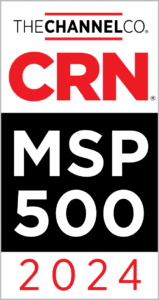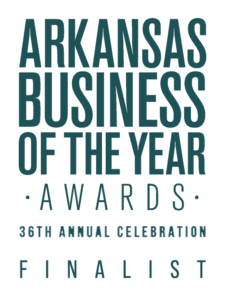Enable Your Remote & Hybrid Workforce
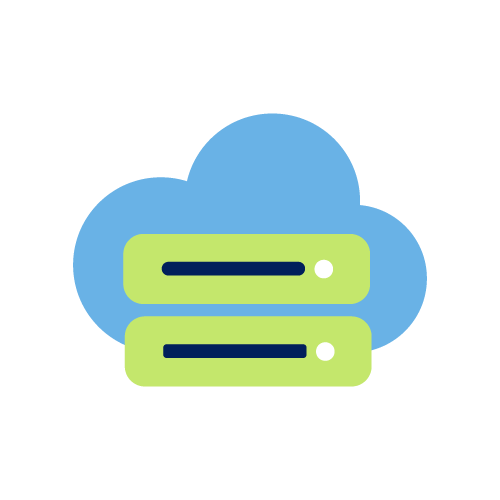
Simplify user setup with Digital Workspace Deployment.
Our touchless solution to workstation deployment allows you to quickly deploy devices while maintaining a consistent security standard. Our team is able to make expert recommendations and build a configuration that delivers all the essential applications, patches, and updates your users need to get to work. Digital Workspace Deployment allows your organization to quickly scale to meet the demand and growth of your business.
Why Digital Workspace Deployment?
Benefits of Digital Workspace Deployment
Digital Workspace Deployment creates a seamless onboarding and ensures consistent, secure, and compliant configuration of your end-user workstations. Utilizing this solution you’ll benefit from:

- Fast Deployment: Get users up to speed more quickly and consistently, reducing time-to-productivity and ensuring a seamless transition.
- Scalability: Scale your operations effortlessly to meet growing demand, allowing your business to expand without constraints.
- Reliable Security: Effortlessly verify that devices are fully configured, secure, and compliant, safeguarding critical data and maintaining operational reliability.
Developed with Security & Compliance in mind to keep your organization safe
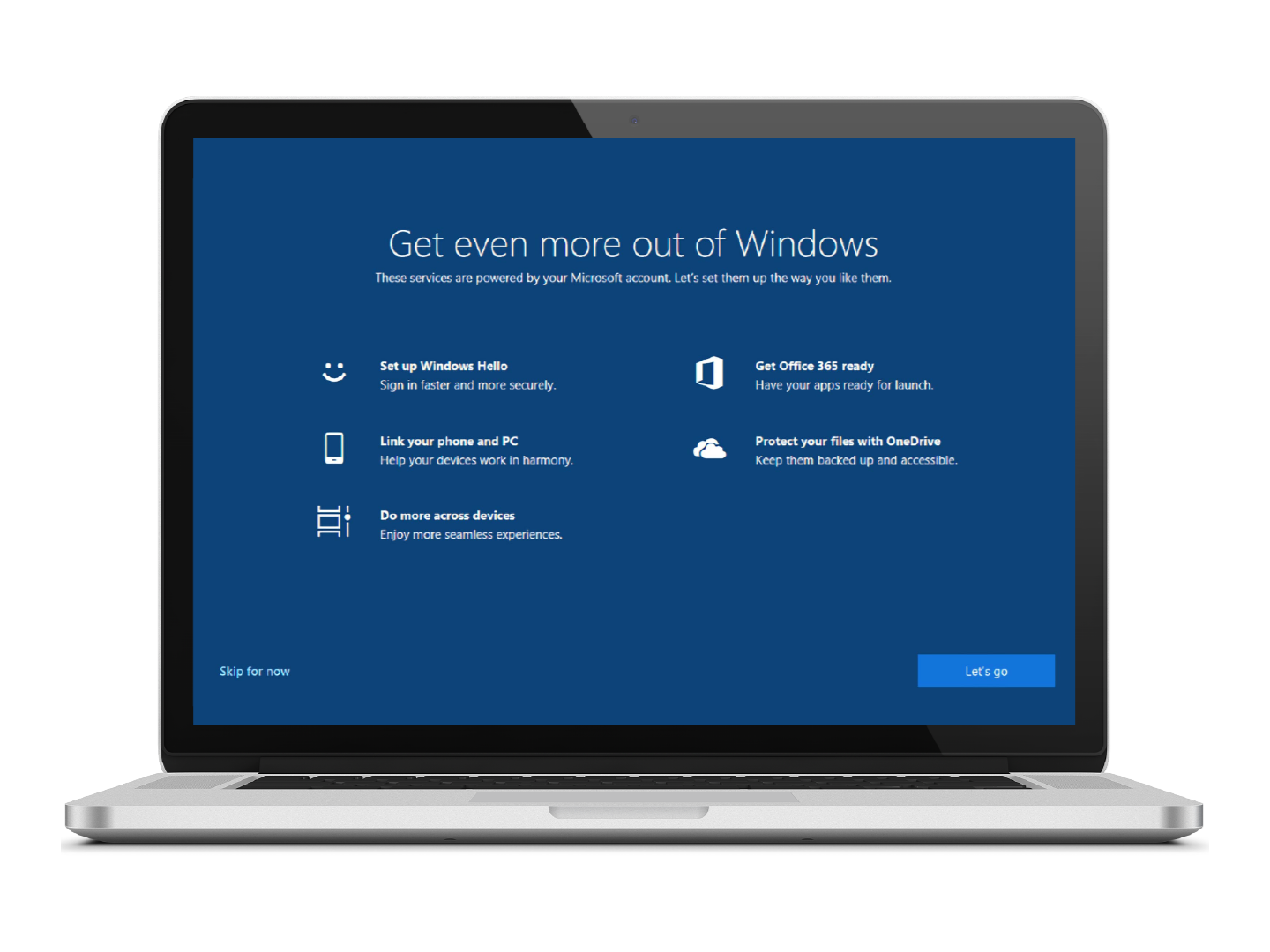
BENEFITS
- Quick Deployment with a simple user experience
- Consistent and quality assured to make sure everyone has the applications and permissions they need
- Rapid device recovery to ensure your team can get back to delivering business value quickly
Frequently Asked Questions
Does Digital Workspace Deployment also encrypt drives? Where are the BitLocker keys stored?
Traditionally, there can be a lot of struggle around getting encryption to work and getting those recovery keys to upload to a source that people can access reliably & consistently. However, with our Zero-Touch Laptop Provisioning solution, the BitLocker encryption is enforced using our Intune configuration profiles. The devices automatically store all their keys or encryption information in Azure. So, if someone needs to help, they can simply log into the Azure portal, look up the device, and see the recovery key right there.
What are the savings relative to the cost, and what does that come to on an annual basis?
In our personal experience, we have saved 75% by adopting this new method of laptop provisioning internally for all our users, which are remote enabled. Of course, quantifying the cost savings will vary between organizations, but that is something our team can determine with a consultation.
Does the hardware vendor have to prep the machine with Intune before shipping?
When you go through a hardware vendor, for example, we use CDW for our hardware orders and order the device. There is a standard order and an autopilot option. So, all we have to do is select the autopilot option when making our purchase. Then, when we (Ascend) work with the vendor, we permit them to enroll devices in our Azure tenant. It’s a function that comes with Azure that takes a couple of minutes to set up. Then, they can auto-populate that device information into your tenant. So, when it comes online, and the user logs in, it is automatically enrolled and knows right where to go and what to do.
Do you need an enterprise license for Windows?
You’ll need a license assigned to the user, including Azure and Intune. That is required for the device to allow it to be enrolled and managed by Intune.
Here is a breakdown of the different services included with each license:
https://docs.microsoft.com/en-us/office365/servicedescriptions/office-365-platform-service-description/office-365-plan-options
What is the estimated setup time when a user powers up the device for the first time?
It varies depending on what is being put on the device, but it generally takes 15-20 minutes. When a user powers up a device for the first time, they are prompted to log in, it creates their profile, and then installs a handful of applications. We’ve prioritized what we call ‘Hands-on Keyboard’ to get the user booted up and working as quickly as possible. Hence, a lot of the installation process happens in the background. While that is happening, the user can be productive in other ways, such as setting up their email client or getting right to work.
How do you ensure that software changes as a user’s role changes?
Controlling who can see what apps and how that shifts with changes role is done through groups and active directory. So, for example, if a person is hired as an HR manager, they’ll be added to an HR group or an HR distribution list in Azure. If that person changes their role to the marketing team, they would be removed from the HR group and added to the marketing group. So, we can deploy applications based on those same groups to update their account. So, they transition from one role to the next; what they see in that store and that company portal reflects their position.
Can Intune be used to monitor the software installed on a device?
Yes, you can see an inventory of all the installed applications for every device. That also means there are ways for enforcing software. Suppose your goal is not necessarily to audit what’s installed but to enforce certain things to be installed. In that case, there are methods to query the system at regular intervals proactively. If it finds something missing on a device, it installs it. Or, if it finds something that should be installed on a device, it can uninstall it.
Are local admin credentials required?
They are not required for users to have. Using a company app store personalized to your organization, users can install applications without entering in admin credentials or seeking out someone with admin credentials. This uses elevated permission through the app store.
Is our IT team still able to remote in and install one-off pieces of software with individual licenses?
Yes, as a feature of the managed solution we deploy an agent to help monitor and manage devices. Our team can access the device and interact with the user session, including installing applications and utilizing elevated permissions. Generally, when trying to install software with an individual license, we will find a way to automate that and make it part of the company app store experience.
Is this service worthwhile for environments where users don’t need a lot of apps?
Regardless of the application load, imaging a device and deploying it to the users manually takes a lot of time. Your IT team would need to receive the device, unbox it, power it up, install the necessary systems and applications, configure and then validate the device. It’s a very manual process that has to be repeated with every single device. With our Zero-Touch approach, a lot of that is no longer part of the process or automated. It also ensures a consistent and secure result with each device.
How are hardware redeployments handled?
With hardware redeployments, we generally have to reset the device. So the device would be handed off and then patched, and Windows would be reset, which can take around 45 minutes. Once finished, the user would be prompted to log in and go through the same process as if it was a new device.
Learn More About Digital Workspace Deployment
Our team of experts is ready to address any questions and assist you with your workspace deployment. Contact us now to get started!